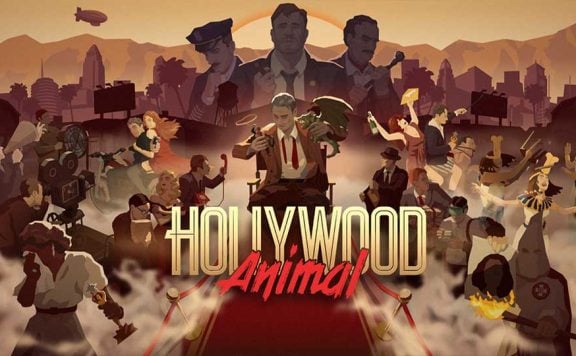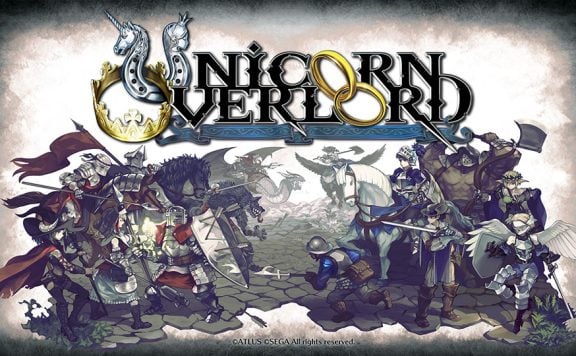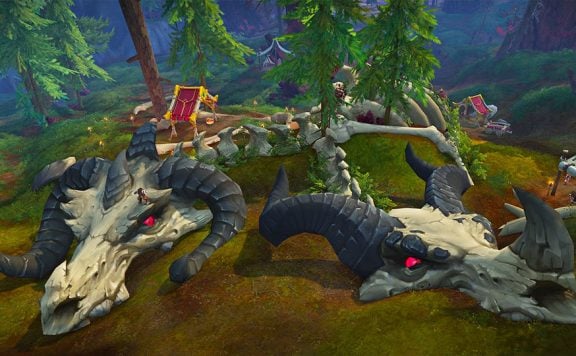An FTP (File Transfer Protocol) server is a software application that enables the transfer of files between a client and a server over a network. It provides a secure and efficient way to upload, download, and manage files remotely.
To make your own FTP server you will need a computer or a real server that will act as the FTP server. The most convenient solution is to choose a Linux or Windows VPS
Setting Up FTP in Passive Mode
- Choose an FTP Server Software
Choose an FTP client software that is compatible with your operating system. There are various options available, such as FileZilla, Cyberduck, WinSCP, and Core FTP. Download and install the FTP client of your choice.
- Configure Passive Mode
FTP servers often operate in passive mode to bypass firewall restrictions. In the server’s configuration settings, enable passive mode and specify the port range for passive connections. Ensure that the specified port range is allowed in your server’s firewall.
- Port Forwarding (if necessary)
This typically includes the FTP server’s hostname or IP address and the port number (usually 21 for FTP or 990 for FTPS). You may also need a username and password for authentication.
- Enter Connection Details:
In the FTP client interface, locate the connection settings or “Site Manager” option. Enter the FTP server’s hostname or IP address, port number, and the protocol (FTP or FTPS) you wish to use. Provide the username and password associated with your FTP server account.
- Establish the Connection
Click the “Connect” or “Connect to Server” button to initiate the connection to your FTP server. The FTP client will attempt to connect using the provided information.
How to secure an FTP server?
Consider implementing the following measures to make your FTP server more secure:
- Use SSL/TLS Encryption
- Implement Strong Password Policies
- Enable Two-Factor Authentication
- Limit Login Attempts
- Configure IP Whitelisting/Blacklisting
- Enable File Integrity Checks
- Implement Firewall and Intrusion Detection Systems (IDS)
- Regularly Update and Patch your FTP Server Software
To secure vsftpd with SSL/TLS follow these steps:
- Generate SSL/TLS Certificates.
- Configure vsftpd for SSL/TLS.
- Enable Explicit FTPS.
- Configure Firewall and Router.
- Restart vsftpd Service.
- Test SSL/TLS Connection.
Securing FTP by Configuring User Accounts
- Set permissions
Assign specific privileges to user accounts based on their roles and responsibilities. Avoid granting unnecessary privileges that could potentially expose sensitive files or compromise the server. Follow the principle of least privilege, granting only the minimum necessary permissions to perform required tasks.
- Restrict access
If required, restrict access to specific directories or define access restrictions based on IP addresses or user groups. This can help control who can access certain parts of the FTP server and increase security.
- Enable quotas
Some FTP server software allows you to set quotas for user accounts, limiting the amount of space they can use. If you want to enforce storage limits, configure quotas for user accounts accordingly.
- Disable Anonymous Access
Disable anonymous access to your FTP server. This prevents unauthorized users from accessing your server without authentication. By requiring users to authenticate with valid credentials, you maintain better control over who can access the server.
- Account lockouts and password policies
Implement account lockout mechanisms to prevent brute force attacks. Set limits on the number of login attempts allowed in a given time period, and configure temporary lockouts for failed login attempts. Implement password policies that include password complexity requirements, expiration dates, and password history restrictions.
Security issues when working files via FTP
- Lack of encryption
Regular FTP does not provide encryption, which means that data transmitted over the network is vulnerable to eavesdropping. Attackers can intercept and view sensitive information, including usernames, passwords and the contents of files.
- Unauthorised access
If proper authentication measures are not in place, unauthorized users can gain access to the FTP server. This can result in unauthorized viewing, downloading or uploading of files, potentially compromising sensitive data or introducing malicious files.
- Data tampering
Without proper integrity checks, files transferred over FTP can be modified or tampered with in transit. Attackers can change the contents of files, potentially corrupting data or introducing malicious code.
- Malware injection
Uploading files to an FTP server can introduce malware if the server does not have proper security measures in place. Attackers can exploit vulnerabilities in the FTP server or upload infected files that can then infect other systems or compromise the server itself.
- Network sniffing
If FTP connections are made over unsecured networks, attackers can use network sniffing techniques to intercept FTP traffic and capture sensitive information, including usernames, passwords and file contents.
Overall, working with files via FTP offers convenience, efficiency, and flexibility for remote file management, collaboration, and secure data transfer. It simplifies file sharing, enables automation, and provides a centralized repository for files, making it a valuable tool for individuals and businesses alike.